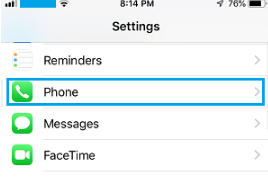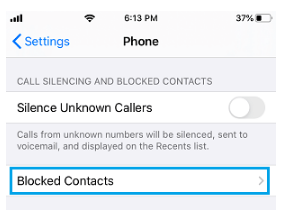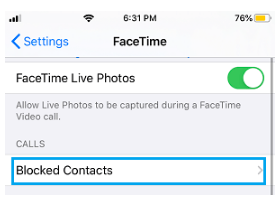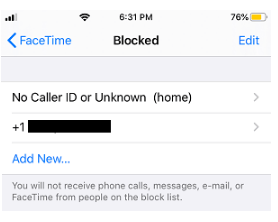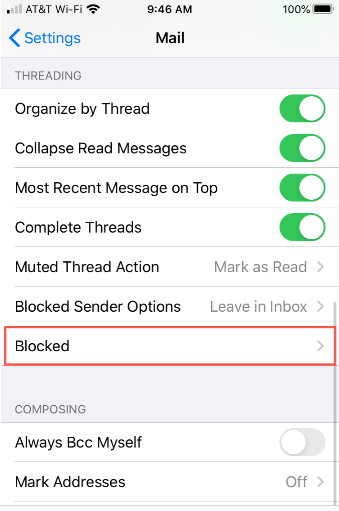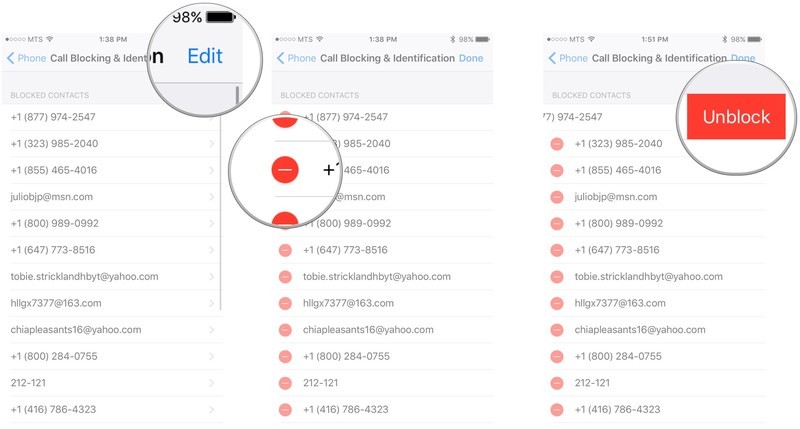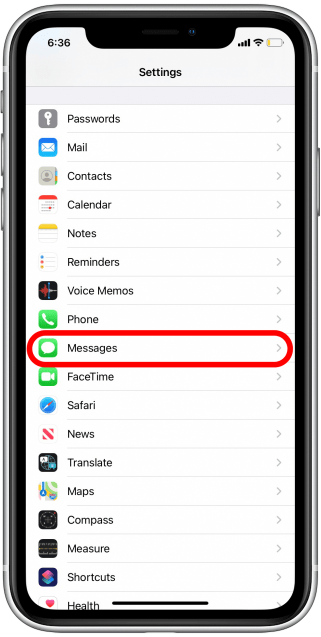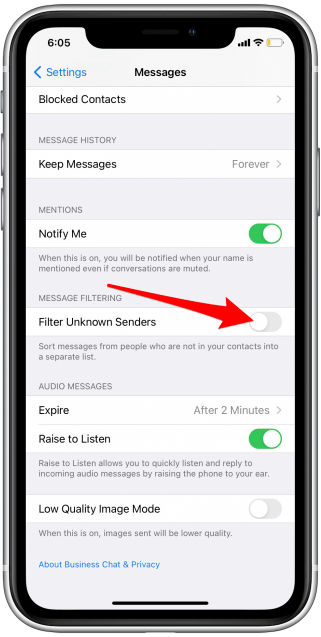If you’ve already blocked someone and want to see the list, it is easy to view blocked senders in the messages and mail app. The Settings app has a feature that allows you to see all the contacts that have been stopped from contacting you on your iPhone.
Find Blocked Numbers on iPhone
How to see the blocked numbers on an iPhone
To get access to the list of blocked users on your iPhone, you just need to do a few things. The Settings app can make it simple to display the list, and the instructions below will walk you through the process step by step. To access the Settings menu, press the Settings icon on your iPhone’s home screen. 2. Scroll down to “Phone” and click it. 3. Tap “Blocked Contacts” in the “Call Silencing and Blocked Contacts” folder to see which contacts are included.
You can also check blocked numbers on iphone with the help of various apps available on iStore. however, this is the most simplest yet easiest way to find blocked number on iPhone.
View blocked numbers iphone for Facetime
The users you’ve disabled on FaceTime can be managed from the iPhone’s Settings. You could look at the list, add new people and can also remove existing contacts from it. On your phone’s home screen, go to ‘Settings’, and scroll down to ‘FaceTime’. 2. Select “Blocked Contacts” from the “Calls” menu to see the list.
If you want to block a caller on FaceTime, you need to follow these steps: If you’re using FaceTime, press the ‘Info’ button next to the phone number, contact, or email address you’d like to block. Scroll to the bottom of the page and tap ‘Block this Caller’.
View blocked senders in the Mail app
The email senders’ blocklist could be accessed in the same manner as the other users who have been blocked. You can view blocked numbers on iPhone by doing this in your phone’s Settings app. 2. Choose ‘Blocked’ from the Threading menu.
How to block contacts from mail on iPhone? Open the email that contains the ‘contact’ you want to block in the Mail app. Tap ‘Block this Contact’.
How To Remove/Unblock number from an iPhone
Go to the ‘Settings’ and tap ‘Phone icon’. You’ll be taken to the next step. Click the ‘Blocked tab’. This will show the numbers and emails on your phone that have been blocked. The ‘Edit’ icon will show up just beside it. You can now pick all of the numbers or emails that you wish to unblock from the list and click “unblock.” The numbers you selected will be removed from the list. Then you can dial the blocked numbers again. Note that before calling a blocked number, you must first unblock it.
How to see messages from a blocked number on an iPhone
Once blocked, the caller would be unable to leave any kind of message on your iPhone, including iMessages and SMS. That means you won’t be able to see any messages that have already been blocked, but with a few taps, you can unblock that user and start accessing messages again in the future.
How to unblock messages on your iPhone
Open the Settings app on your phone. 2. Select “Phone.” 3. Select “Call Blocking & Identification” from the drop-down menu. On your iPhone, you can see a rundown of all the phone numbers you’ve blocked. 4. Swipe a number to the left to unblock it, then tap “Unblock.”
How to filter messages on your iPhone
You can filter iMessages from people that aren’t on your contacts list into their own tab in the Messages app if you don’t want them to fill up your list of texts. This allows you to handle messages more easily without having to blacklist anonymous senders. To allow this filtering, follow these steps: Open the ‘Settings’. 2. Select “Messages” from the drop-down menu. 3. Swipe the button to the right to enable ‘Filter Unknown Senders’.
How to check blocked numbers called on iPhone?
It is now impossible to tell whether a blocked number has called you on your iPhone. In actual, the default tool for blocking calls on iOS does not have a feature that allows you to see the history of calls that have been blocked. If you have already programmed the iPhone’s answering machine and a previously blocked contact leaves a message on the answering machine, the message will be saved in the Blocked messages from the last round. As a result, you can check whether the number you blocked called you by listening to the voice message left on your iPhone’s answering machine.
Final Words
Above mentioned was a complete guide for how to find blocked numbers on an iPhone. When you block a contact, they can leave a voicemail, however, you won’t be able to receive any alerts. Neither sent nor received messages will be delivered. Additionally, the contact would not be notified that the call or message has been blocked. When you block an email address in Mail, it is automatically moved to the trash folder. Email blocking is available on all Apple devices.